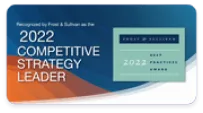Web server logs offer administrators abundant data about how and who is accessing their website and provide results of manual and automated log reviews that may help prevent cyberattacks, detect any subsequent ones or identify attacker activity after an attack. Web server log files contain records of every request the server processes, including data such as date, page number, bytes served, status code and referrer details.
WHAT IS A WEB SERVER LOG?
Web server logs provide administrators with a record of activity on the servers serving web pages to users, providing essential data to analyze traffic levels, identify security risks and track user accountability. Logs are generated automatically and constantly on these servers so that administrators have the insight to monitor their environments effectively.
Server logs are text files that record all activities on a specific server environment over time. When users request pages, images, JavaScript or PHP from the server, this action is recorded in its log file. Keeping logs up-to-date is essential to maintaining user accountability - logs can help detect when database files are dumped onto servers without user knowledge, websites are defaced without notice and files are deleted without proper notice from servers.

Common Log Format (CLF) log entries are generated for every request that passes through, listing all of the raw information recorded by the server. While they can be helpful to server admins in their raw form, most webmasters need more human-friendly solutions, like log analyzers which interpret and present this data into easily understandable lists or graphs.
Additionally, to standard CLF entries, webmasters can include more comprehensive data in their access logs for each request, including cookie data, the user agent string, transfer sizes and referrers. While these additional fields make the log more helpful in monitoring web traffic, they also create more data that is difficult to manage manually.
Webmasters looking to reduce server data can implement a rotation policy to limit how long an error log remains active. A server administrator can set this limit via its configuration settings; on its General tab, they can select either an existing error log file path or use Manage Custom Access Log Formats to create one - in either instance, they can specify either ODL-Text or ODL-XML formats as they wish.
Why do you need server logs?
Servers are computers at the other end of your Internet cable that perform services for you when requested. When visiting websites, for instance, these servers deliver them by reading log files that store information regarding what was requested and its outcome - such as which pages were visited, what type of files were downloaded, who visited, how long they stayed etc.
Webmasters rely on server logs for various reasons, including monitoring website performance and gathering visitor information. This data helps webmasters gain a greater insight into when their websites are being utilized and provide essential insights for improving site security.
Server logs provide information on requests processed by a server, such as GET (get),HEAD (head),and POST (post) requests and internal actions completed by it, such as updates.
Unfortunately, server logs don't offer complete traffic and usage data because they do not capture details such as user sessions, cookie transfer sizes and referrers.
Reading raw log files can be challenging, as they are written in plain text with an unfamiliar format that may make deciphering them challenging. To gain meaningful usability data from server logs, special software may be necessary to convert them into usable and understandable information.
Monitoring web server logs is also vital for monitoring website performance and identifying any potential issues as your website expands, as it's essential that you know when something has gone wrong and need to fix it quickly to prevent significant downtime. If an unusually high error message count occurs in your log files, this could indicate an attempt at hacking into your server from outside. In such an instance, looking through error logs and threat feeds would provide valuable intelligence and allow for further investigation if necessary.
How can you monitor your web server logs?
Your web server logs offer many ways of monitoring them, but some methods require knowledge of Linux commands. If you're comfortable writing and viewing data on terminal consoles, these commands provide an effective way to get an overview of errors on your web server quickly.
Monitor web server errors more effectively by employing a specialized logging tool. With such tools, it is much simpler for non-technical users to identify and view errors quickly while providing alerts when certain events happen. You could resolve issues faster.
Logs from web server services provide more than error logs: they also track traffic volume, identify software or hardware systems errors, provide insight into optimizing website performance and user satisfaction, and can even save money by helping prevent costly IT service outages or security breaches.
If your web application detects an unhandled exception, an error message will be generated and stored in its logs for later examination and diagnosis. By closely following your logs, you can identify issues faster and avoid costly downtime and lost revenue.
Website servers produce various logs besides error logs. These logs provide insight into visitor behaviour and opportunities to increase organic search traffic.
Though server logs offer tremendous value to organizations, utilizing their data can be challenging, given that log files don't always follow a standard format and require significant manual processing before becoming useful. Therefore, organizations should implement digital logging solutions which automate the collection, normalization and analysis process to unlock valuable insights quickly while relieving strain from IT professionals while simultaneously monitoring logs on an ongoing or as-needed basis.
How Can I Monitor My Web Server Logs?
Whether your website or business applications are hosted on Apache, NGINX, Microsoft IIS, or another web server, server log monitoring can help identify errors and enhance performance.
Logs provide an unfiltered glimpse into activity on your server, including every request sent and action completed internally by it - monitoring server logs can help optimize web applications by tracking traffic volume and identifying server errors or failed services and troubleshooting issues quicker.
Server logs are simple text documents that chronicle all activities within a particular server environment over a set time frame. The server generates and maintains these records automatically, making them an excellent data source for server administrators. Server log files often include information such as the date and time of each request, HTTP method used (GET or POST),user agent string information (GET or POST),resource requested, number of bytes transferred and any error codes or messages displayed by it.
Logs provide invaluable insight, but deciphering and comprehending them can be challenging. Many logs are written in plain text or the Common Log Format (CLF),making their reading tedious on a console due to too much noise than signal.
Software that converts server log messages into human-readable reports may simplify server log analysis, especially for businesses needing to comply with regulations like PCI DSS that mandate retention and review requirements for logs.
Utilizing a cloud-based server log management solution such as Papertrail enables you to access and analyze server logs from any location at any time, from anywhere. Create custom server log reports as you see fit; save your favorites to the dashboard; monitor them alongside critical IT infrastructure devices like routers, switches, firewalls, workstations etc.; for a holistic and comprehensive view of your network and quickly address potential security threats quickly and accurately.