Xcitium New Profile and Billing Guide
As a reminder, starting April 1st 2024, Xcitium initiated a new billing management system designed to make billing 100% clear, controllable, and flexible so you have the power to choose and consume precisely what you need.
To make managing multiple profiles easy, Xcitium improved workflows by adding a new “Profile” and “Associated Devices” columns to the view.
The new Profiles columns allow you to see which license/features the profile configuration uses and include a display of how many devices are using the Profile. The number of devices is a link that opens the associated device(s) list for that profile.
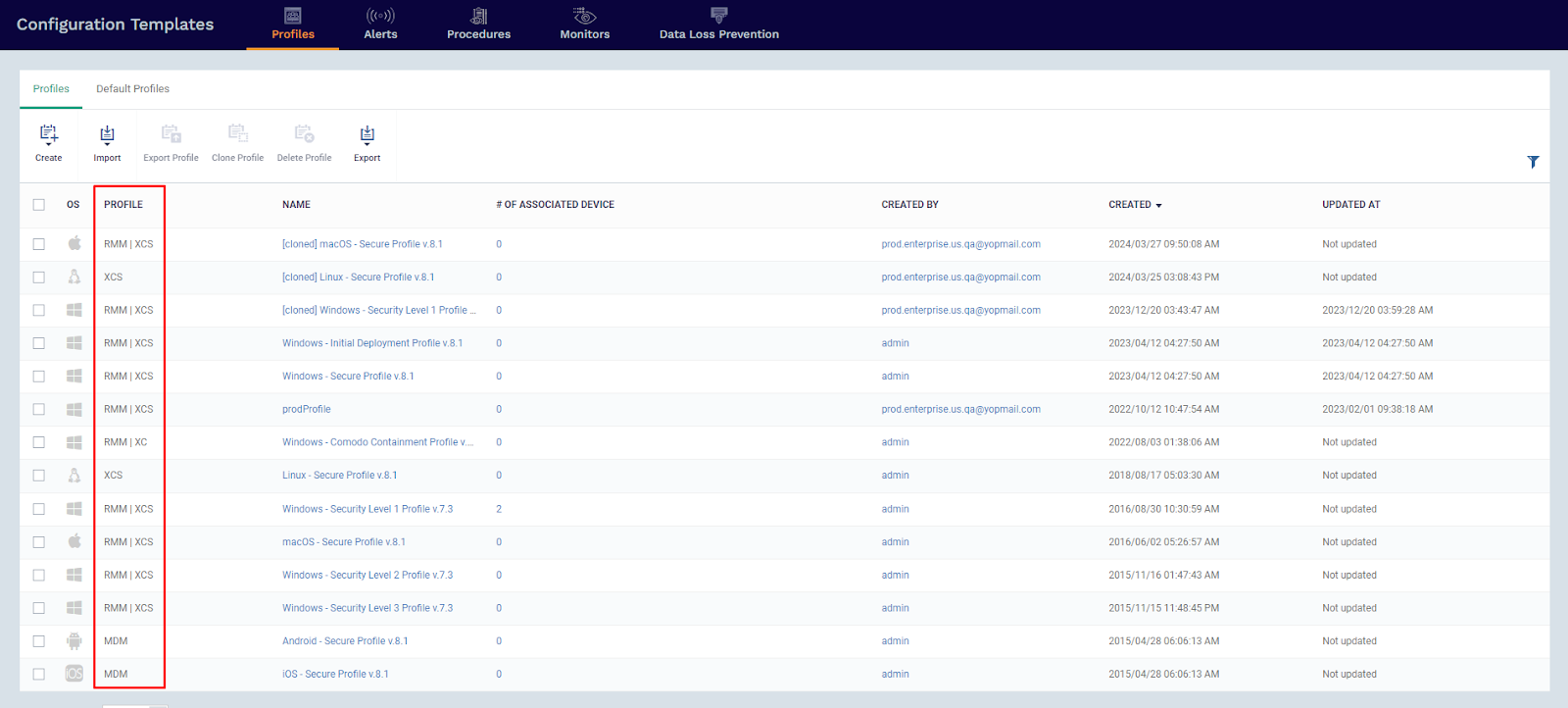
Locate Profiles View under Assets > Configuration, or under Endpoint Manager in the Classic UI.
The most significant change now implemented is the new profile editing screen, which is now based on licensed features, so you can choose exactly what you want.
In the screenshot below, note that the new “Sections” tab is split into two parts; the left side is the license(s) and whether paid features or not, and the right side is where you can enable features to be configured.
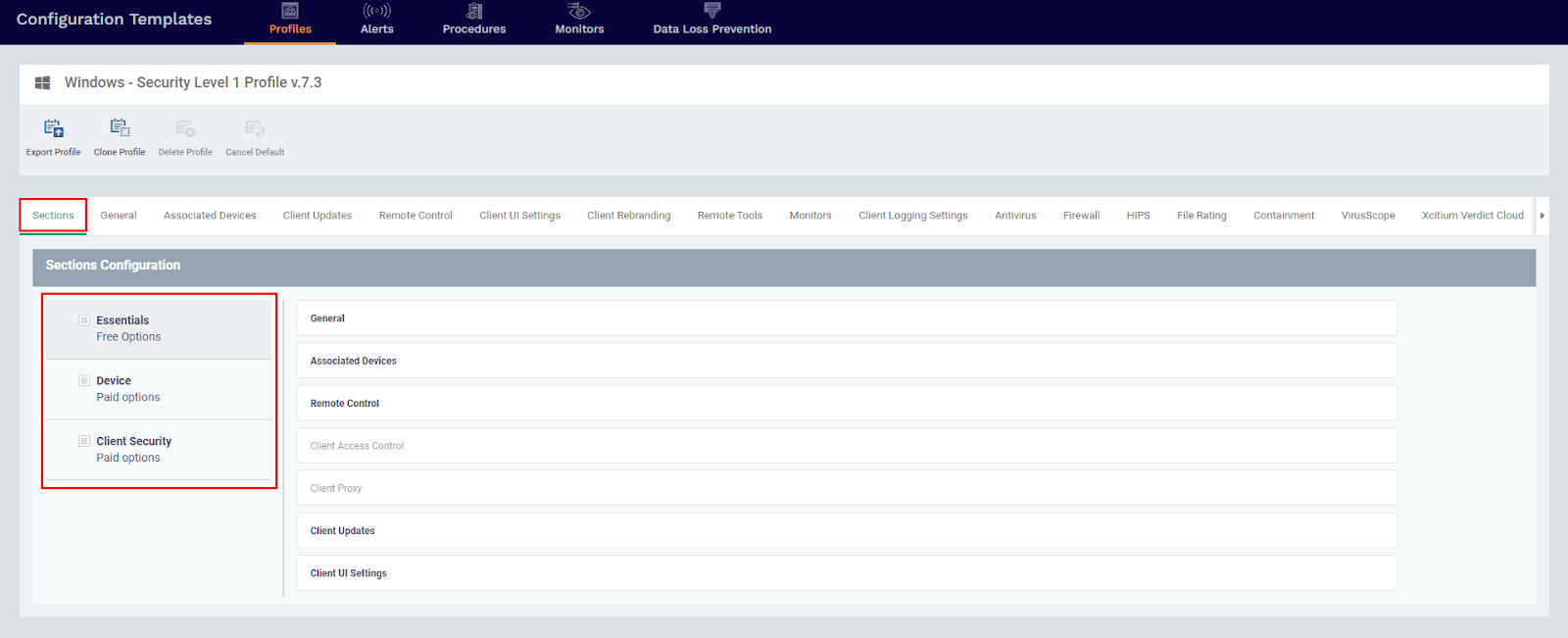
To edit a profile now, tick the box beside the license/group of items you want to configure so the profile is enabled for this selection. Once you have done this, you can then select the box next to the sections you want to configure.
After you have selected your sections, click save to update the profile and section view.
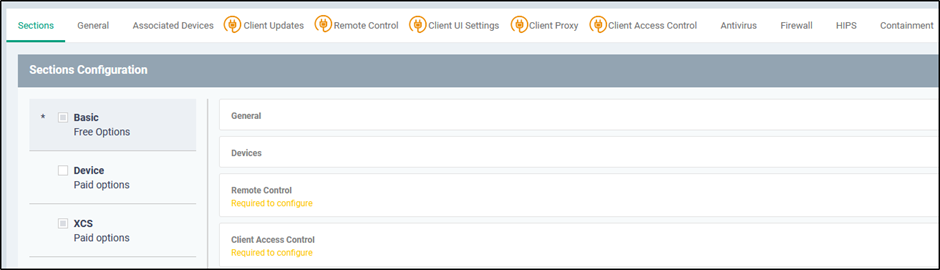
After saving the profile, the system displays the new sections as shown above and highlights which sections need to be configured (there is a yellow warning text on sections and an exclamation icon on the section titles).
To help identify the profile/license for a single device, we have modified the device list view to show the result of the combined, assigned profiles.
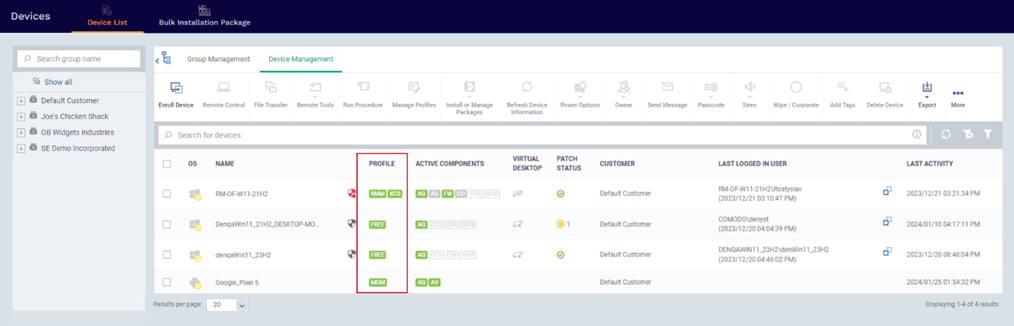
The image above highlights a new “Profile” column that displays the license name the device is consuming. If multiple licenses like Device and Client Security exist, you will see two green boxes showing “RMM” and “XCS” in this column.
This section provides a snapshot of your current license utilization, helping you stay informed about how you’re leveraging your licenses. The ‘OVERUSE’ column is crucial to this overview. Any overuse indicated here means an additional invoice will be generated at the end of the month. Rest assured, Xcitium is committed to supporting your business expansion; we ensure continuous service without interruption. Remember, overuse translates to a post-paid scenario for the extra licenses utilized.
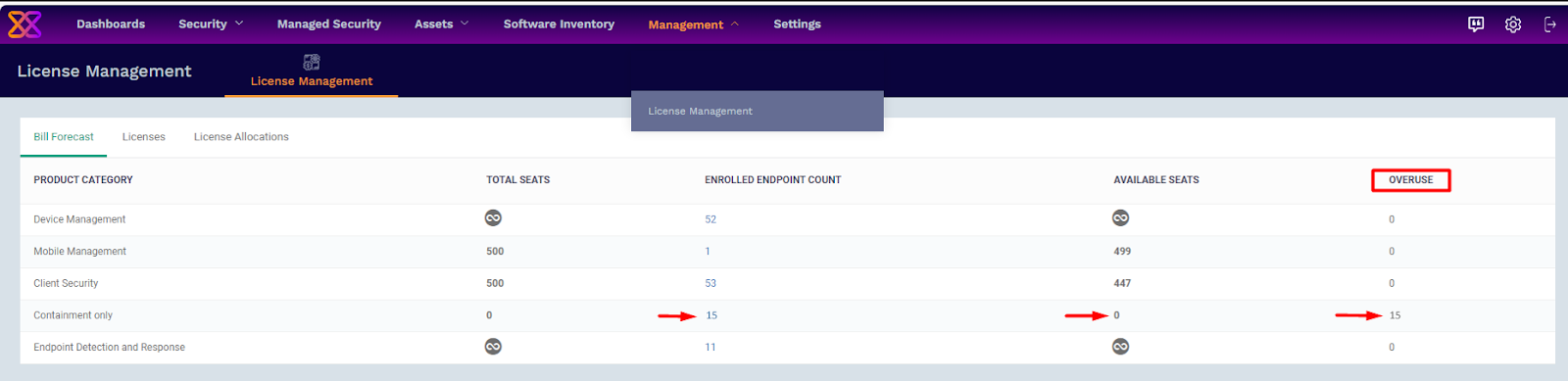
If you wish to adjust your Enrolled Endpoint Count, simply click on the endpoint count for the product category showing overuse. You will see a list of active licenses, which you can adjust accordingly.
Please don’t hesitate to contact your Customer Success Manager with any questions. If you don’t have a customer success manager, you can contact customersuccess@xcitium.com for assistance.