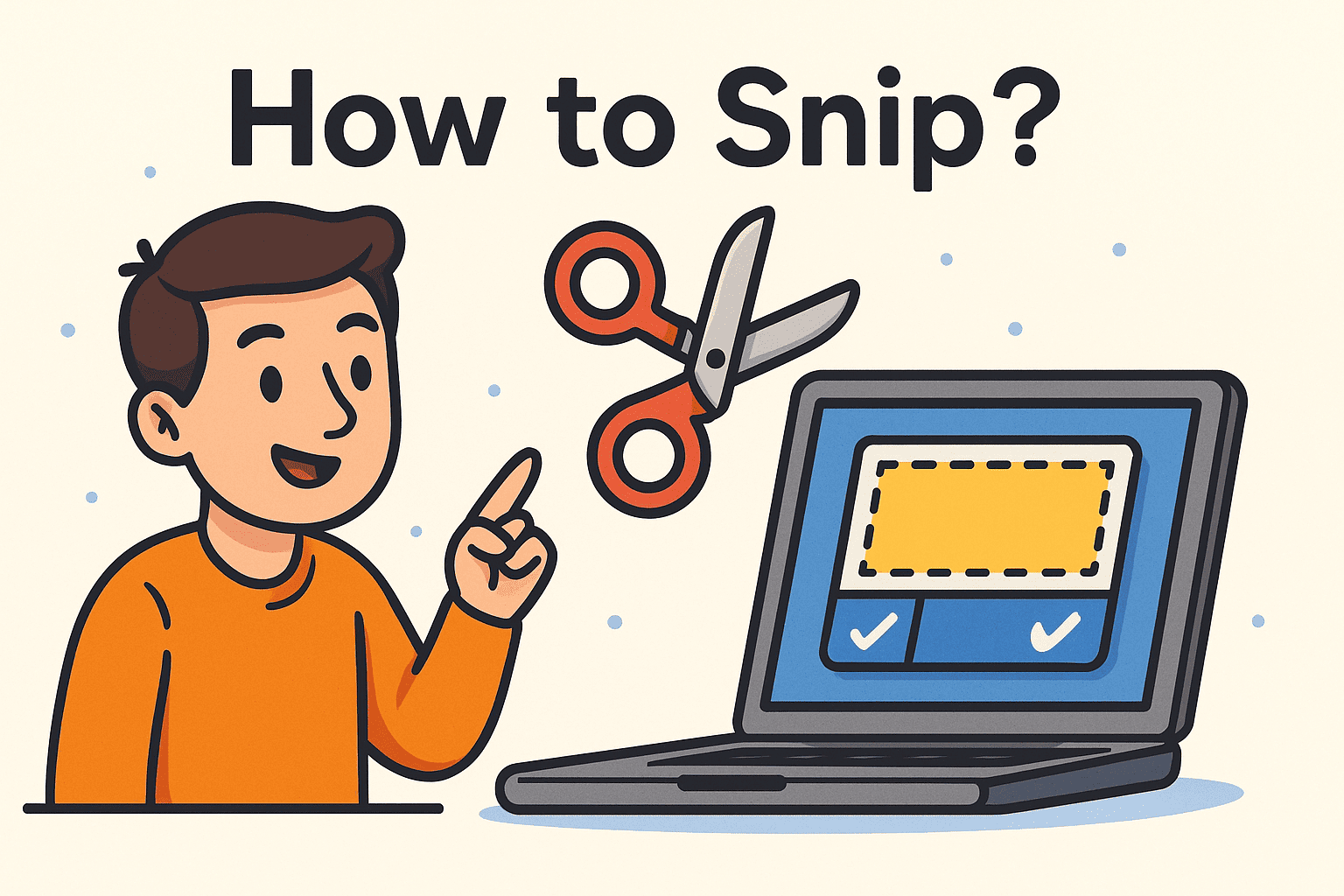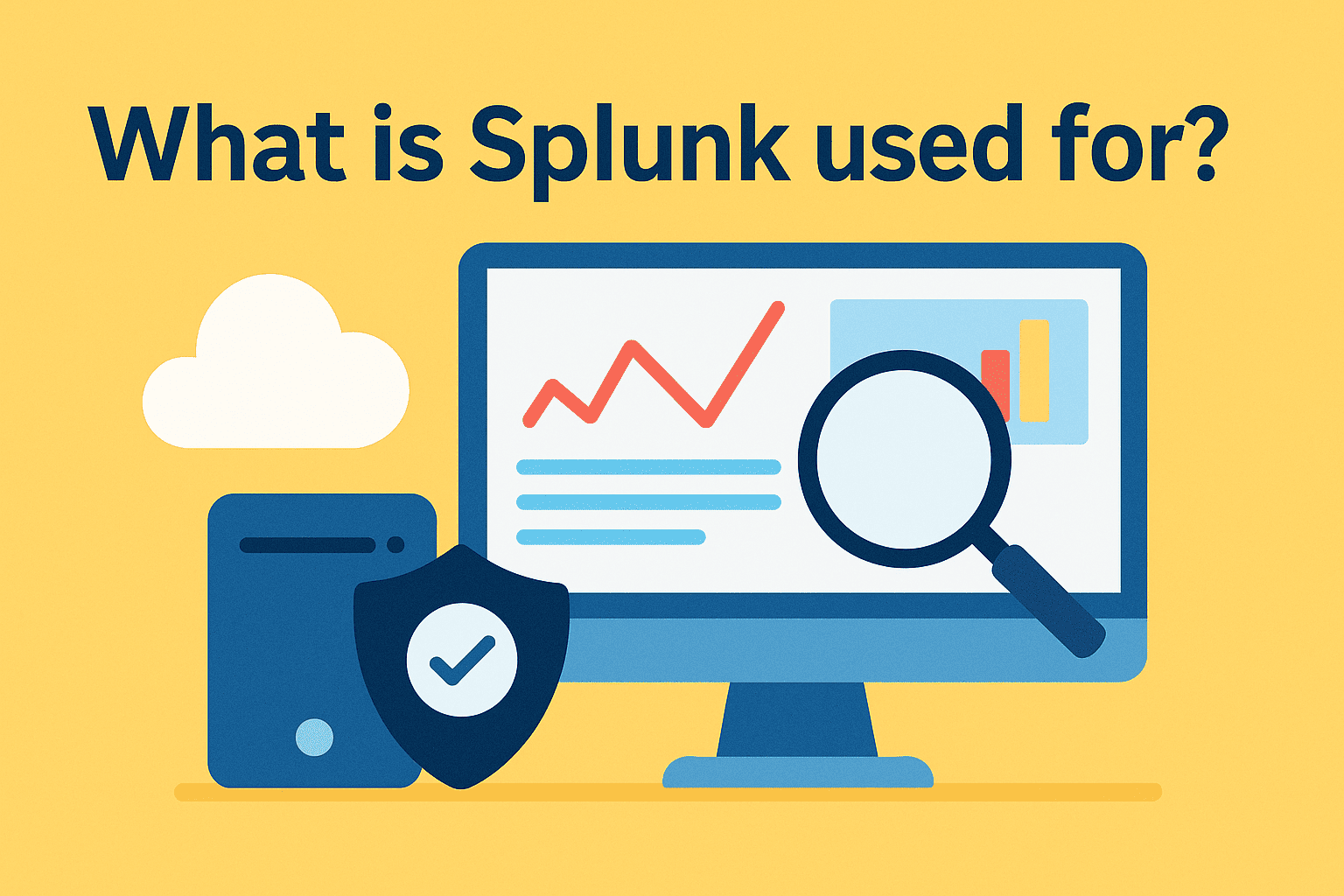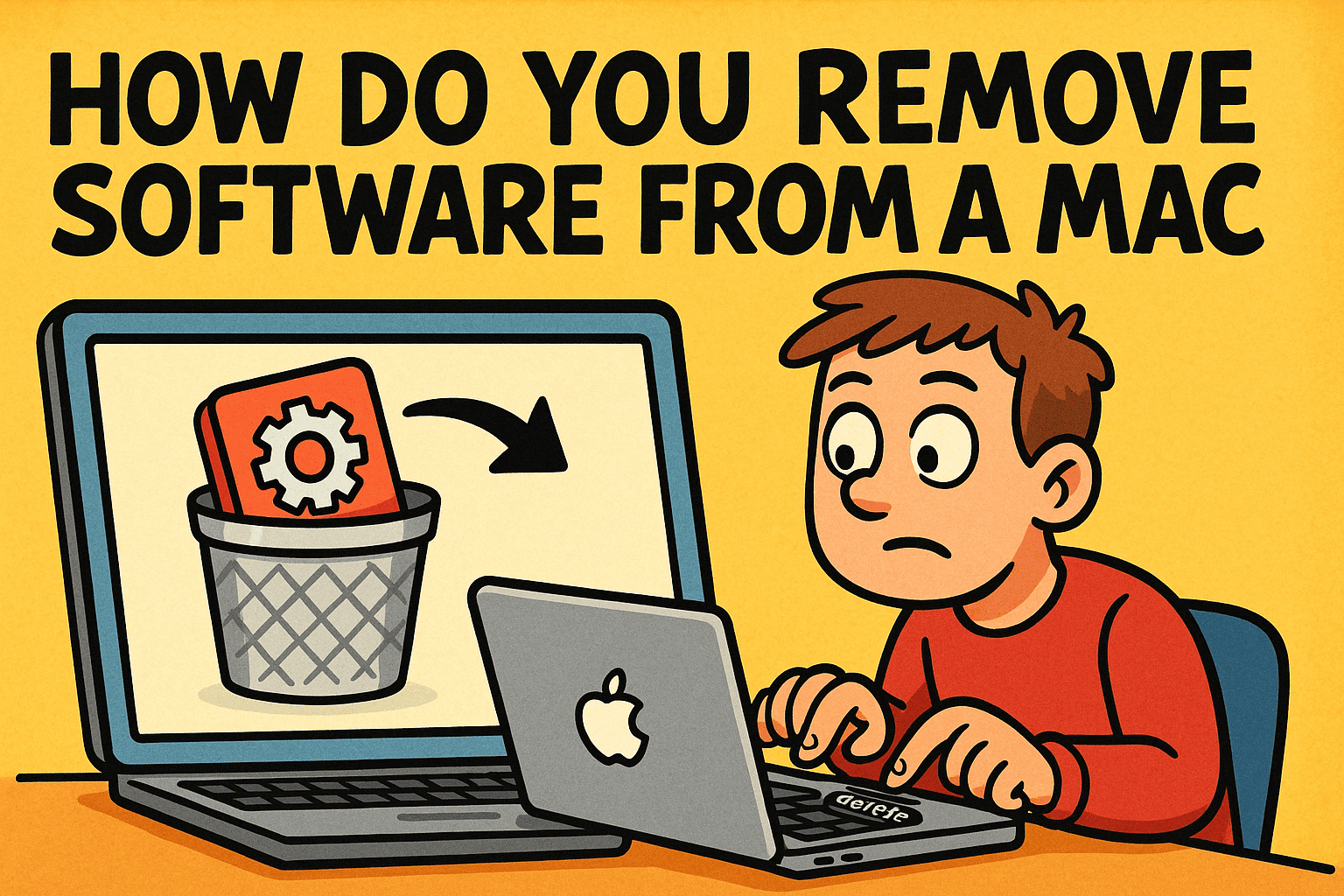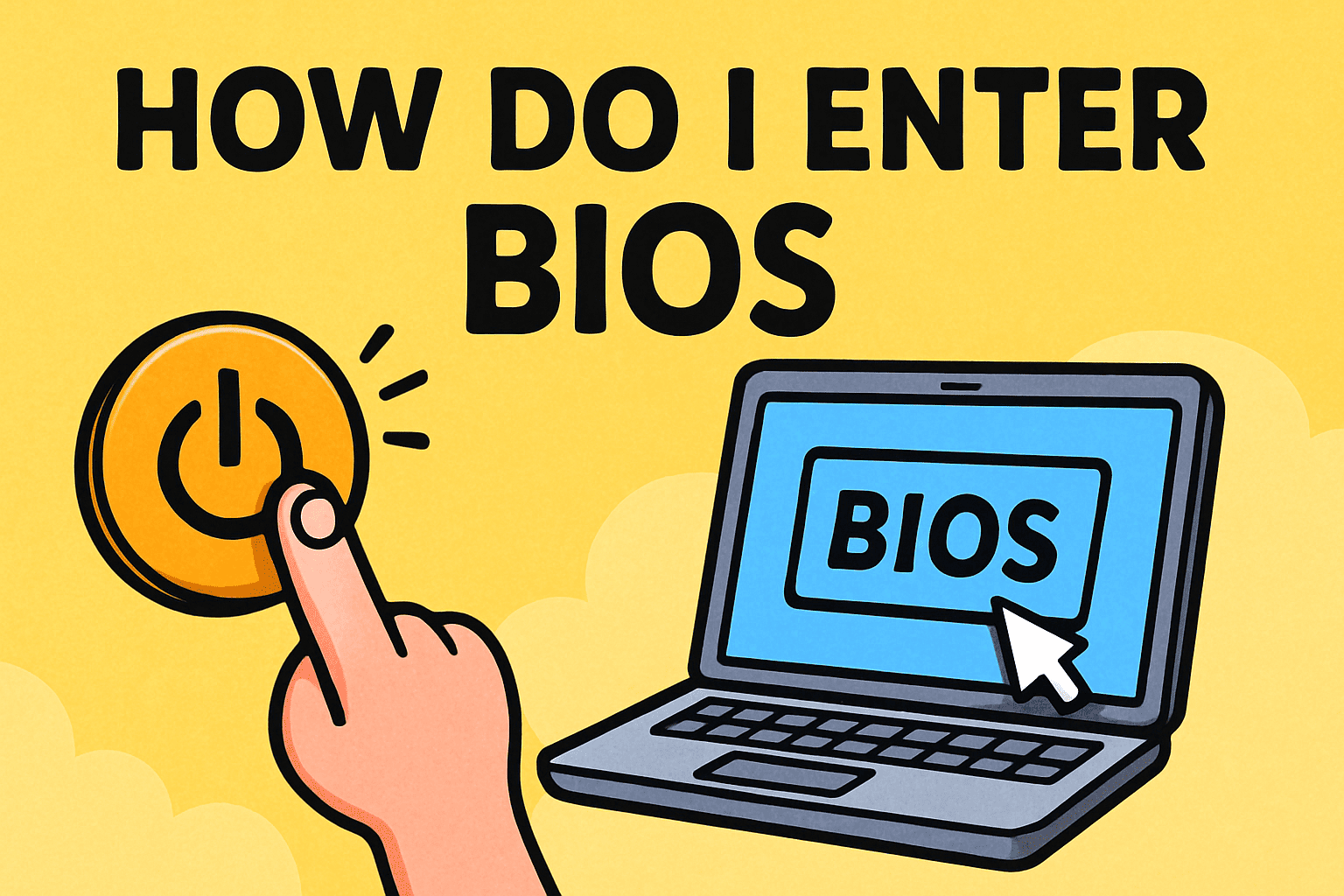What Is Virus Removal? A Comprehensive Guide to Protecting Your PC
Updated on April 15, 2025, by Xcitium

Virus removal is the critical process of detecting and eliminating computer viruses, malware, and other malicious programs from your device. Whether performed manually or with specialized software, this process safeguards your system from data loss, file corruption, or restricted access. In this guide, we’ll explore what virus removal entails, how it differs from virus protection, and actionable steps to keep your PC secure in 2025.
How Virus Removal Works
Virus removal typically follows a virus scan, where software identifies threats and assesses their severity. While manual removal is an option, it requires advanced knowledge of malware behavior and registry editing skills. If a virus can’t be removed, users may encounter error messages, signaling the need for stronger tools or professional help.
Virus Protection: Your First Line of Defense
Virus protection software—commonly known as antivirus—prevents malicious entities like viruses, Trojan horses, and worms from infiltrating your system. Beyond basic protection, modern antivirus tools often include:
- Anti-malware and anti-spyware features to tackle diverse threats.
- Internet security suites with extras like firewalls, anti-phishing, anti-spam, and PC optimization tools.
The goal? Stop malware before it strikes and remove any threats that slip through.
7 Proven Tips for Robust Virus Protection in 2025
To stay ahead of evolving threats, follow these expert-recommended strategies:
1. Keep Security Software Updated
New viruses emerge daily. Ensure your antivirus is active and updated to recognize the latest threats.
2. Update All Software Regularly
Malware exploits vulnerabilities in outdated operating systems and apps. Enable automatic updates for seamless protection.
3. Handle Emails with Caution
Avoid opening attachments or clicking links from unknown senders—email remains a top malware delivery method.
4. Use Email Services with Built-in Scanning
Opt for providers that automatically scan messages for viruses.
5. Avoid Suspicious Software
Installing unverified programs can introduce spyware or backdoors for hackers.
6. Enable a Firewall
A firewall adds an extra layer of defense against unauthorized access.
7. Schedule Regular Scans
Proactively detect hidden threats with weekly or monthly scans.
6 Common Types of Computer Viruses You Should Know
Understanding malware types helps you recognize and combat them effectively. Here’s a breakdown:
1. Direct Action Virus
A non-resident virus that infects files each time its code runs, aiming to replicate and spread.
2. Boot Sector Virus
Targets the boot sector or partition table, loading into memory during startup to infect disks.
3. Macro Virus
Written in macro languages, it infects apps like Microsoft Word, triggering automatic actions on launch.
4. Memory Resident Virus
Lingers in memory after execution, infecting systems even after the host program closes.
5. Overwriting Virus
Overwrites file data, destroying original programs as it spreads.
6. Cluster Virus
Alters directory entries to launch itself with every program, creating the illusion of widespread infection.
Virus Protection vs. Virus Removal: What’s the Difference?
While virus protection focuses on prevention, virus removal is about cleanup. Here’s how they compare:
- Virus Protection: Blocks malware downloads and activation. If a file is flagged, it’s quarantined before causing harm.
- Virus Removal: Targets active or hidden malware that evades initial defenses, requiring specialized tools for eradication.
Modern viruses are stealthy, often hiding to reactivate later. Basic antivirus may not suffice, making dedicated removal software essential for deep cleaning.
How to Remove a Virus from Your PC: Step-by-Step Guide
Caught a virus? Follow these steps to reclaim your system:
Step 1: Boot into Safe Mode
- Restart your PC and press F8 repeatedly as it powers on.
- Select Safe Mode with Networking from the Advanced Boot Options menu.
- Stay offline to limit the virus’s reach.
Step 2: Clear Temporary Files
- Navigate to Start > All Programs > Accessories > System Tools > Disk Cleanup.
- Select Temporary Files and delete them to speed up scanning and potentially disrupt virus triggers.
Step 3: Install a Trusted Virus Scanner
- Download a reputable tool (e.g., Malwarebytes or Xcitium) in Safe Mode.
Step 4: Run a Full System Scan
- Let the scanner identify and isolate threats.
Step 5: Repair or Reinstall Affected Files
- Restore damaged files from backups or reinstall affected software.
Step 6: Strengthen Your Defenses
- Update your antivirus and enable real-time protection.
Step 7: Back Up Regularly
- Store backups on an external drive to protect against future attacks.
Proactive Prevention: Stop Viruses Before They Start
Stay safe with these habits:
- Install and maintain a top-tier antivirus program.
- Back up data weekly to an external source.
- Keep Windows and apps updated with the latest patches.
- Ignore pop-ups claiming system issues—legit alerts come from your antivirus.
- Scrutinize emails from unknown senders, especially with attachments or links.
Xcitium Unified Zero Trust (UZT) Platform
For advanced protection, consider Xcitium’s Unified Zero Trust (UZT) Platform. Unlike traditional antivirus, Xcitium’s Default Deny Platform:
- Quarantines unknown files in a virtual container for safe analysis.
- Ensures zero malware infiltration across Windows, Linux, macOS, iOS, and Android devices.
- Offers centralized IT and security management for enterprise networks.
This solution excels against sophisticated threats like advanced persistent threats (APTs), providing peace of mind in 2025’s threat landscape.
Why This Matters in 2025
With cyber threats evolving rapidly, understanding virus removal and protection is non-negotiable. Google’s latest algorithm updates prioritize high-quality, user-focused content—this guide delivers actionable insights, expert tips, and cutting-edge solutions to rank higher and keep your PC secure. Stay vigilant, stay updated, and keep malware at bay!







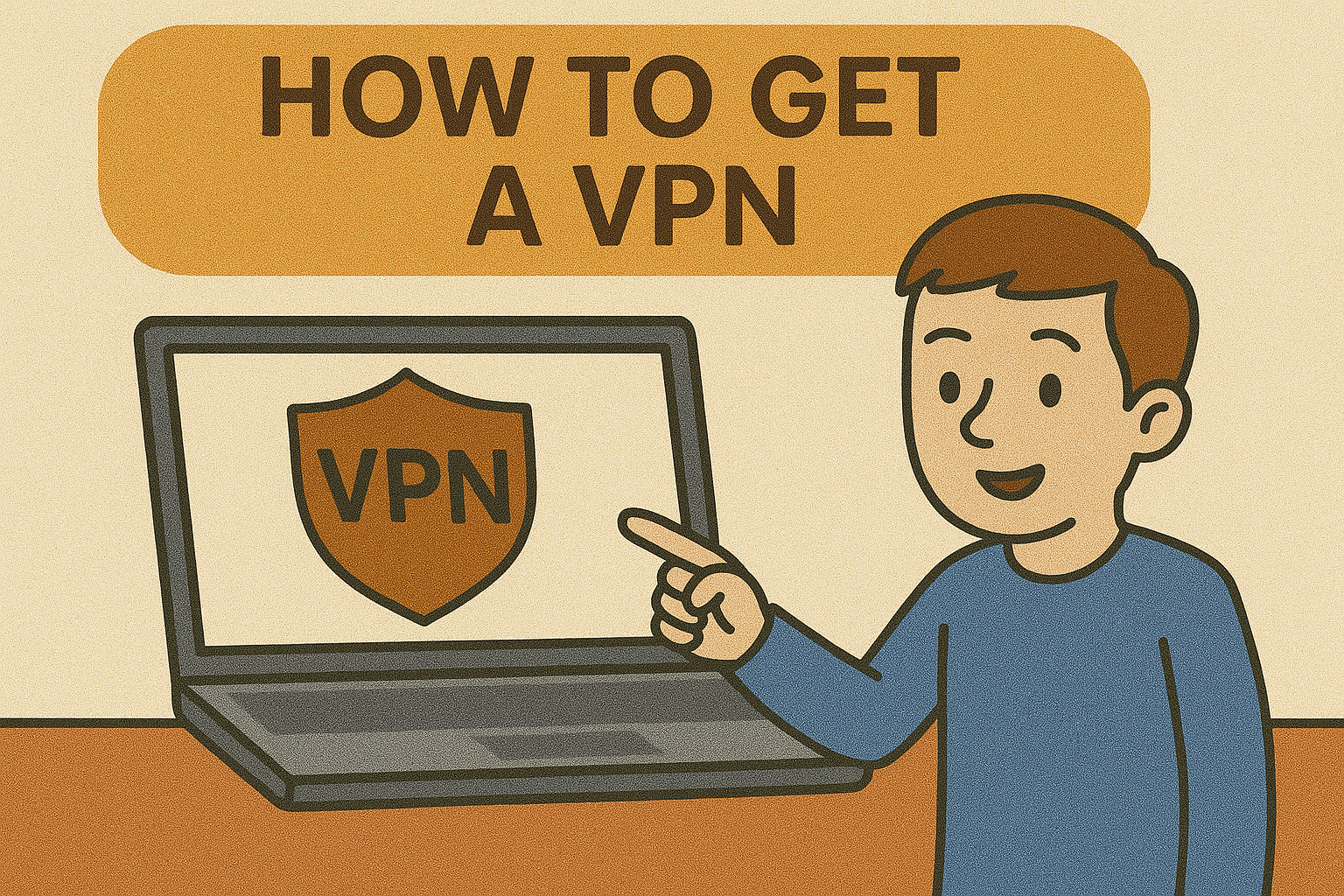
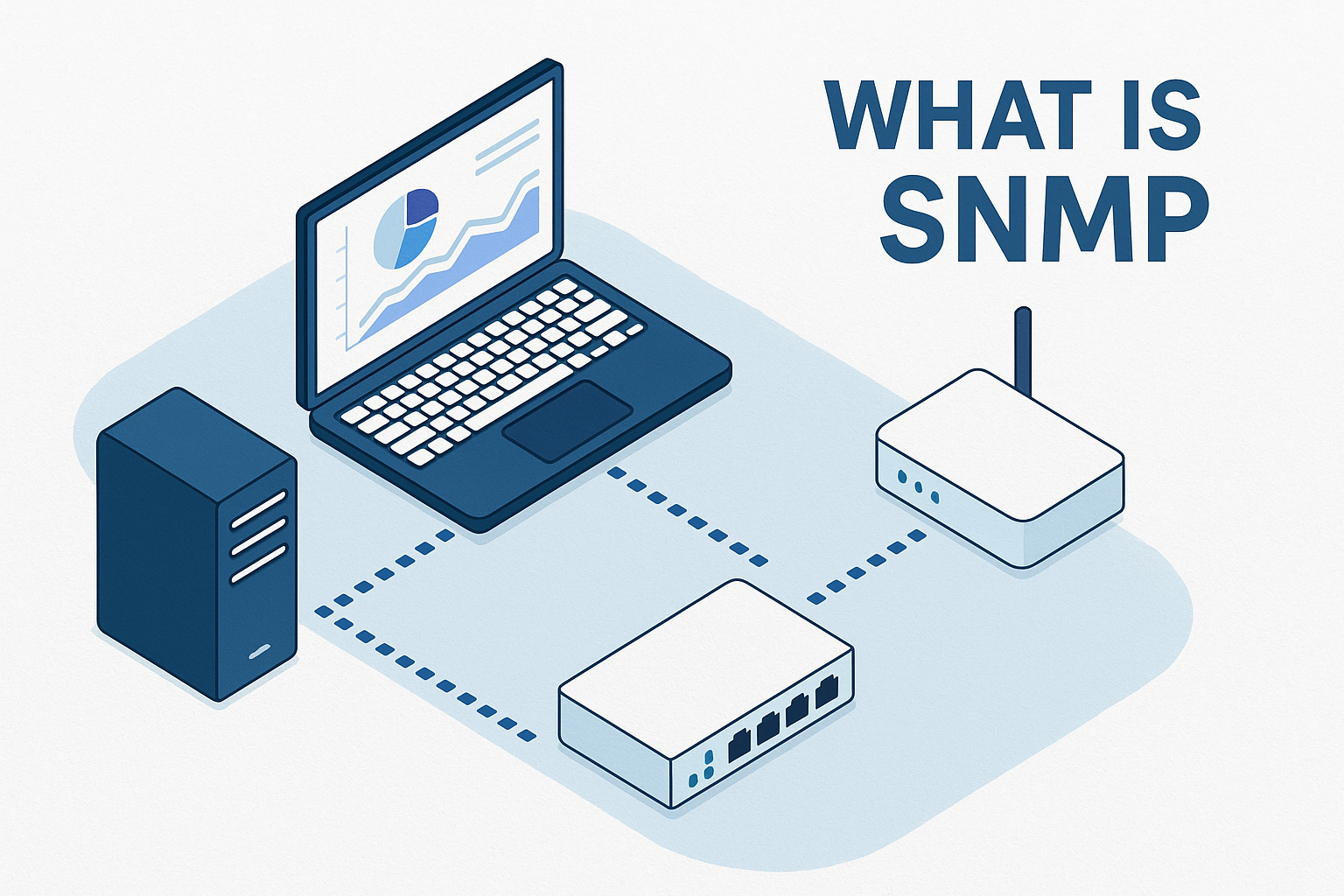
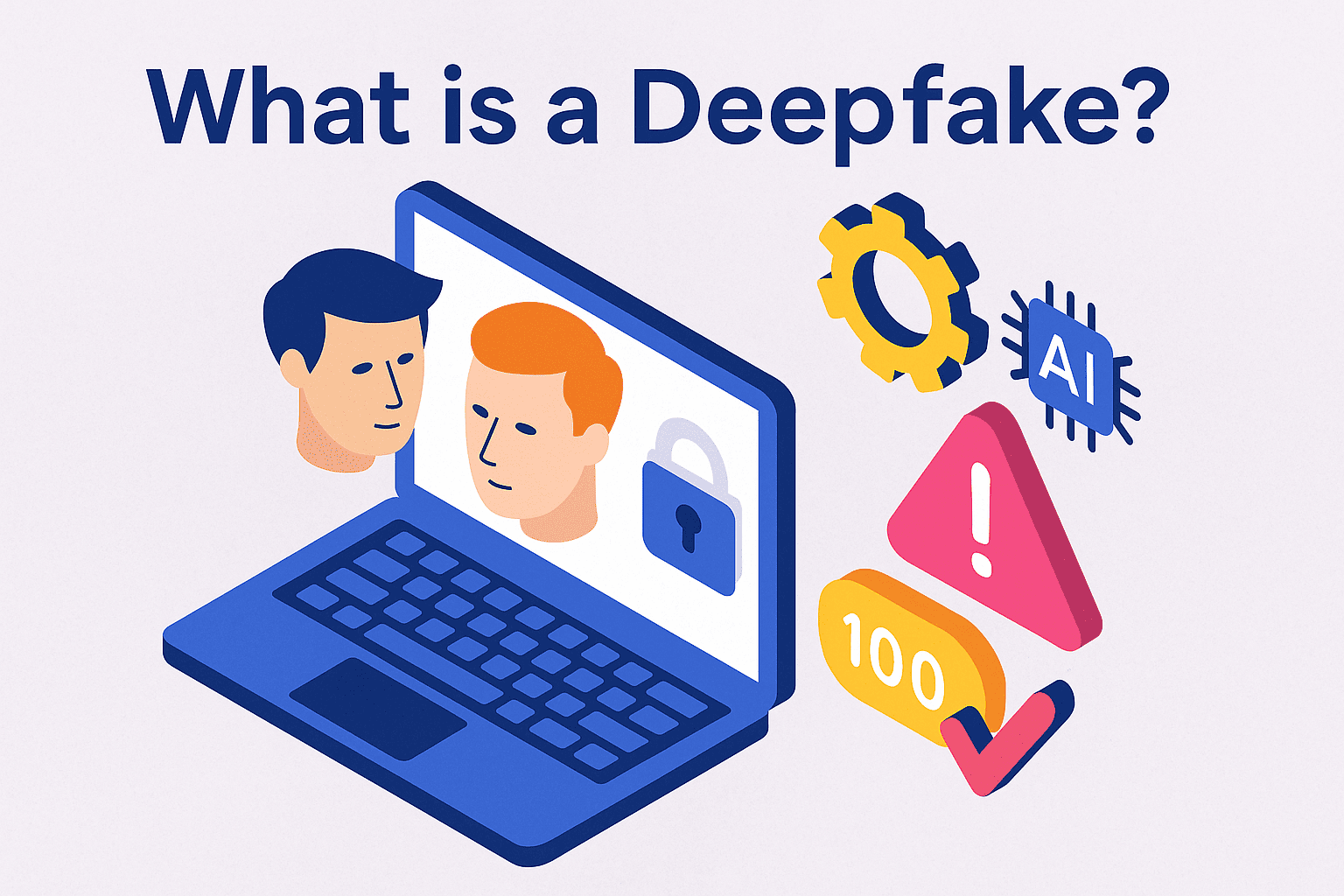
![what is wireless lan]](https://www.xcitium.com/blog/wp-content/uploads/2025/07/what-is-wireless-lan.png)