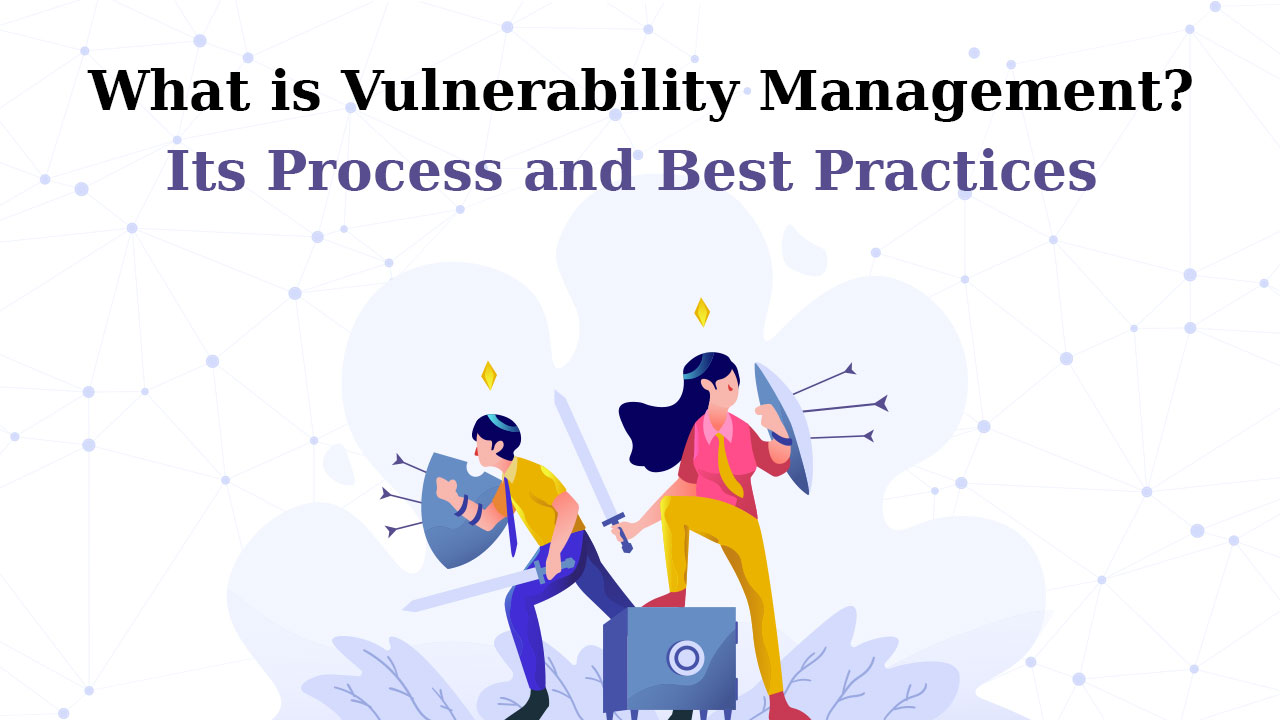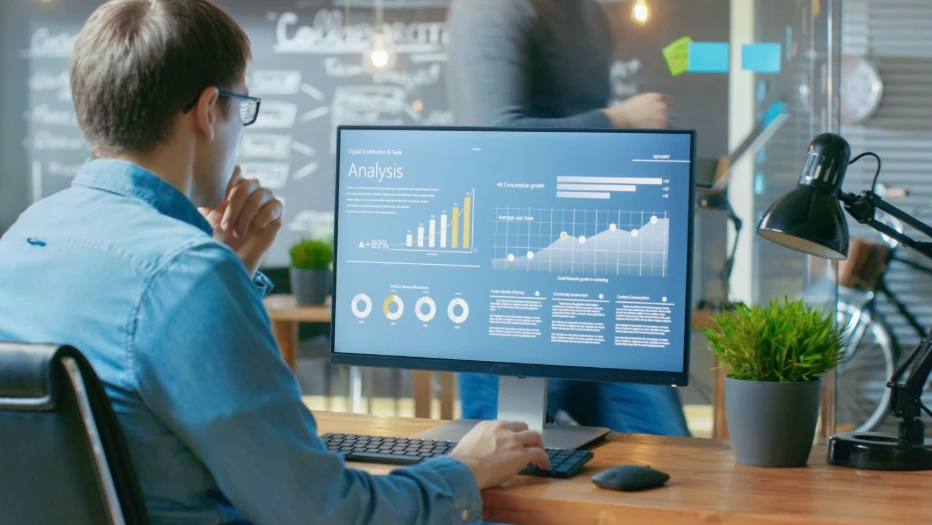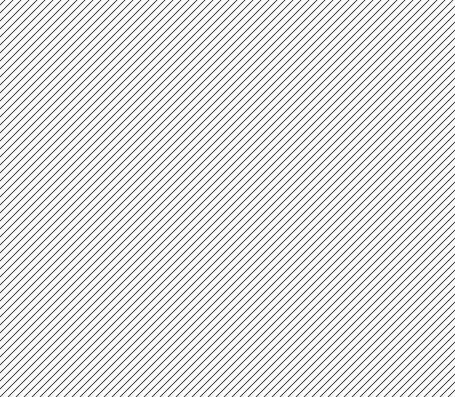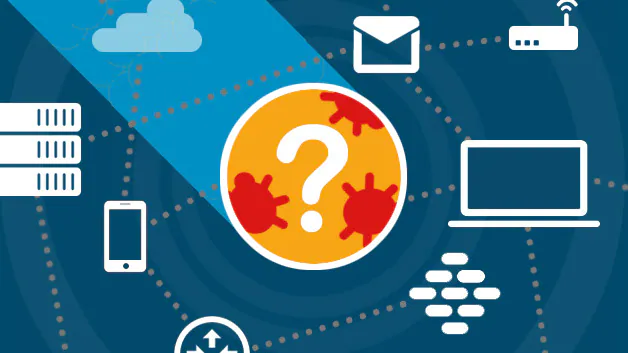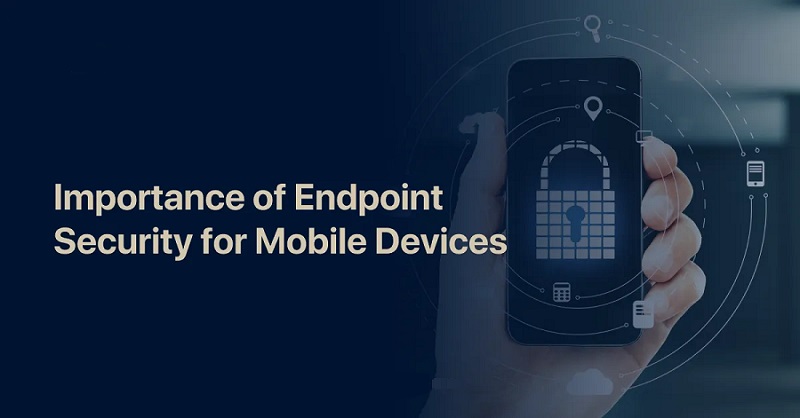How to Get Rid of a Virus on Your PC: A Step-by-Step Guide for 2025
Updated on April 10, 2025, by Xcitium

Discovering a virus on your PC can feel overwhelming, but with the right approach, you can eliminate it and restore your system’s security. This comprehensive guide explains how to get rid of a virus effectively, offering expert steps and preventive tips tailored for 2025’s evolving threat landscape. Optimized for Google’s latest algorithm updates, this article delivers actionable solutions to rank high and keep your device safe.
What Is a Computer Virus?
A computer virus is a malicious program that attaches to legitimate files, spreading when executed. It can corrupt data, slow your system, steal information, or even lock your files for ransom. In 2025, viruses are stealthier, often evading basic defenses—making swift removal critical.
Signs Your PC Has a Virus
Before diving into removal, confirm the infection. Watch for these red flags:
- Sluggish Performance: Unexplained slowdowns or crashes.
- Pop-Ups: Persistent ads or warnings, even offline.
- Unusual Activity: Programs opening or files disappearing without input.
- High Network Usage: Spikes in data traffic you didn’t initiate.
- Disabled Security: Antivirus or firewall suddenly turned off.
If you spot these, act fast—here’s how.
How to Get Rid of a Virus: 8 Expert Steps
Follow this proven process to remove a virus from your PC:
Step 1: Disconnect from the Internet
- Unplug your Ethernet cable or disable Wi-Fi to prevent the virus from spreading or communicating with hackers.
Step 2: Enter Safe Mode
- Restart your PC and press F8 repeatedly as it boots.
- Select Safe Mode with Networking from the Advanced Boot Options menu.
- This limits the virus’s ability to run while allowing tool downloads.
Step 3: Delete Temporary Files
- Go to Start > All Programs > Accessories > System Tools > Disk Cleanup.
- Check Temporary Files and delete them to speed up scanning and disrupt virus triggers.
Step 4: Update Your Antivirus Software
- If you have an antivirus installed, ensure it’s updated to detect the latest threats. In Safe Mode with Networking, connect briefly to download updates.
Step 5: Run a Full System Scan
- Launch your antivirus and perform a deep scan. Let it quarantine or remove detected threats.
- No antivirus? Download a trusted tool like Malwarebytes or Xcitium AEP (more on this later).
Step 6: Remove the Virus Manually (If Needed)
- If the scan misses the virus, identify and delete suspicious files or registry entries.
- Caution: This requires expertise—back up data first and proceed only if confident.
Step 7: Repair or Reinstall Damaged Files
- Replace corrupted files from backups or reinstall affected software. Regular backups are a lifesaver here.
Step 8: Restart and Verify
- Reboot in normal mode, run another scan, and confirm the virus is gone. Monitor for lingering issues.
Advanced Virus Removal with Xcitium AEP
For stubborn or sophisticated viruses, basic antivirus may fall short. Xcitium Advanced Endpoint Protection (AEP) offers a game-changing solution:
- Default Deny Platform: Blocks all unknown files, running them in a virtual container for safe analysis.
- Real-Time Protection: Stops viruses before they activate, even zero-day threats.
- Cross-Device Compatibility: Works on Windows, macOS, Linux, and mobile platforms.
In 2025, Xcitium AEP’s proactive approach outshines traditional tools, ensuring complete virus removal and prevention.
How to Prevent Future Virus Infections
Once the virus is gone, fortify your defenses with these tips:
1. Install Reliable Antivirus: Use Xcitium AEP or similar for real-time protection.
2. Update Software Regularly: Patch vulnerabilities in your OS and apps.
3. Avoid Suspicious Links: Don’t click unverified email attachments or URLs.
4. Enable a Firewall: Block unauthorized access to your system.
5. Back Up Data Weekly: Store copies offline or in the cloud.
6. Use Strong Passwords: Combine complexity with multi-factor authentication (MFA).
7. Educate Yourself: Learn to spot phishing and social engineering tricks.
Why Virus Removal Matters in 2025
Viruses aren’t just annoyances—they’re threats to your privacy, finances, and productivity. Ransomware can lock your files, demanding payment, while spyware can steal your identity. With cybercrime surging in 2025, thanks to AI-enhanced malware, knowing how to get rid of a virus is a must-have skill.
Take Control of Your PC Security
Removing a virus doesn’t have to be daunting. By following these steps and leveraging tools like Xcitium’s Unified Zero Trust Platform, you can eliminate threats and prevent recurrence. Stay proactive—update your defenses, back up your data, and keep malware at bay in 2025 and beyond.